5. Homepage
In this section of the documentaion we will go over how to set up a homepage, the featured section at the top and the main content sections.
General
The demo importer will import all the homepage variations and set the one like on the demo to be the default homepage. If you are going to keep that default homepage, either delete the rest or set them to draft or private.
If you prefer one of the other homepage variations to be your homepage, you can simply change it following these instructions:
- Go to WP admin → Settings → Reading
- You will see a select dropdown called Front Page where you can choose the page you want.
- Save changes and that's it
Below is a screenshot of that section and the select dropdown field.
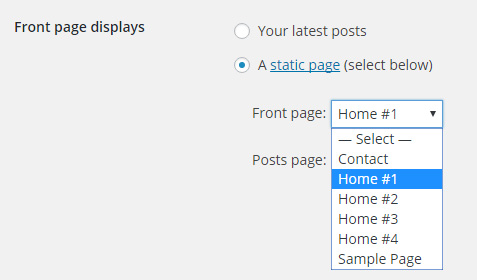
If you are building the homepage from scratch make sure to set the Template option to Homepage.
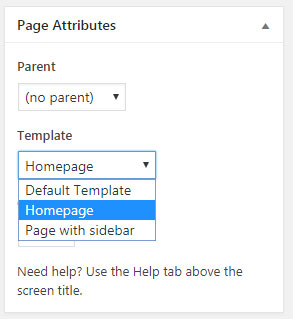
Featured Section
The featured section is the listing of posts/fashion at the very top. To add a blog post to that section add the tag featured to it.
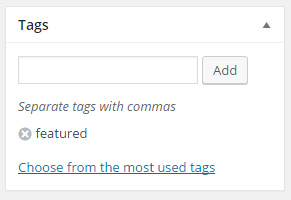
When editing/adding a page you will see the options for the featured section just below the main content editor. That's where you can enable/disable the section or change the tag for posts to be displayed there.
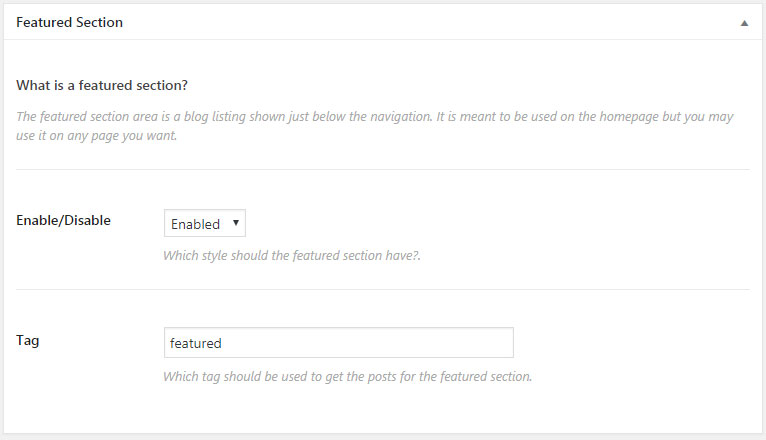
Content Sections
These sections will be displayed in the main area of the page. They are meant to be used on the homepage but you may use them on any page you like. There are over 15 different modules to choose from.
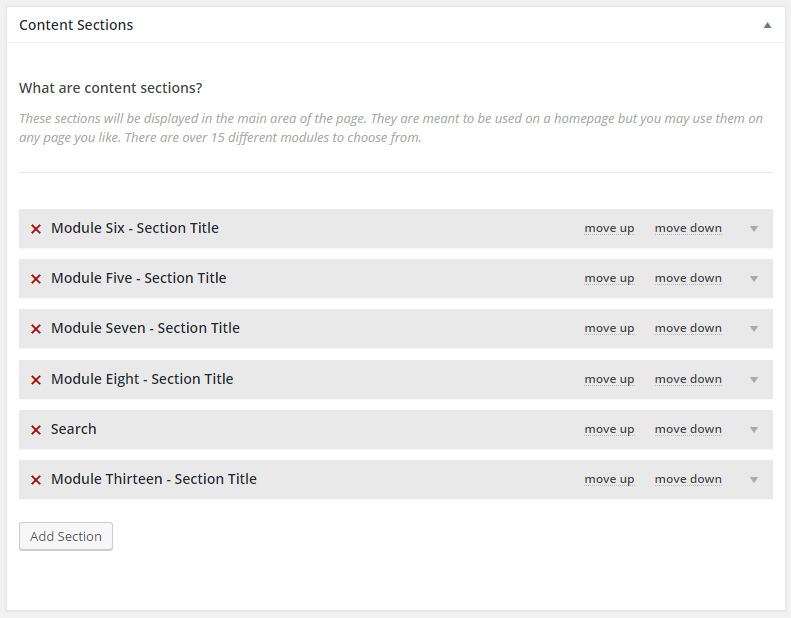
Simply click the Add Section button to add a new section, choose the Module you want to use and then set the options you like, every module comes with a number of options.
If you want to reorder sections you can simply click the move up and move down elements.
Adding screenshots of every module would make for a very very long list of images, so for examples on how all the modules look like check out the demo page with all the modules
