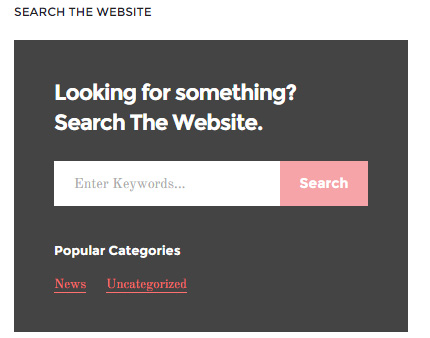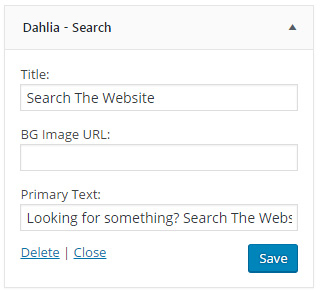3. Sidebars & Widgets
There are 9 sidebar/widget locations in this theme. You can add widgets to those locations in WP admin → Appearance → Widgets. The names of the locations are pretty much self explanatory:
- Sidebar
- Module 4
- Module 6
- Module 8
- Module 11
- Module 12
- Footer Column 1
- Footer Column 2
- Footer Column 3
Like with the navigation menus, adding widgets to sidebars is also general WordPress usage, and if you've used WordPress before you won't have any troubles here. But in case you haven't used it before, here's some resources to help out:
- Official WordPress guide on sidebars and widgets [ text ]
- How to add and use widgets in WordPress ( by wpbeginner.com ) [ text + images ]
- Youtube video on how to add widgets [ video ]
The theme comes with several widgets custom made for the theme. You can recognize them by their names, they start with Dahlia. Below you can see some examples of how those widgets look like and what options do they have.
Dahlia - About Author
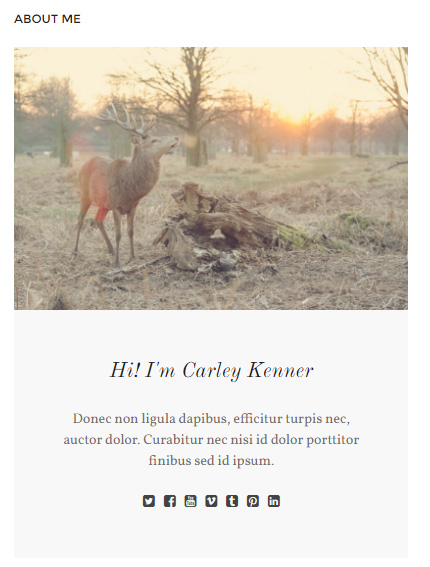
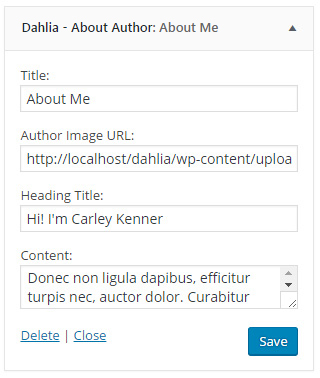
Dahlia - Subscribe
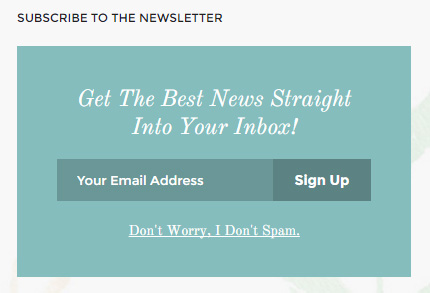
 The plugin OptinForms needs to be installed and set up. You'll see the plugin activation actions in WP admin > Appearance > Theme Welcome.
The plugin OptinForms needs to be installed and set up. You'll see the plugin activation actions in WP admin > Appearance > Theme Welcome.
When you install the plugin go to WP Admin > Optin Forms, set your "Email Solution" settings and then switch to "Form". Set the "Form Design" to 06 and save changes.

Dahlia - Social
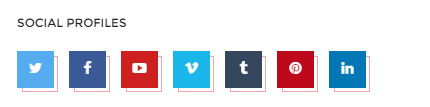
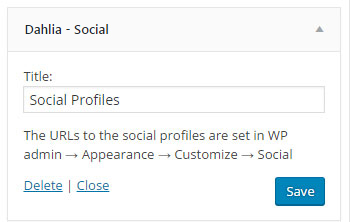
Dahlia - Posts List
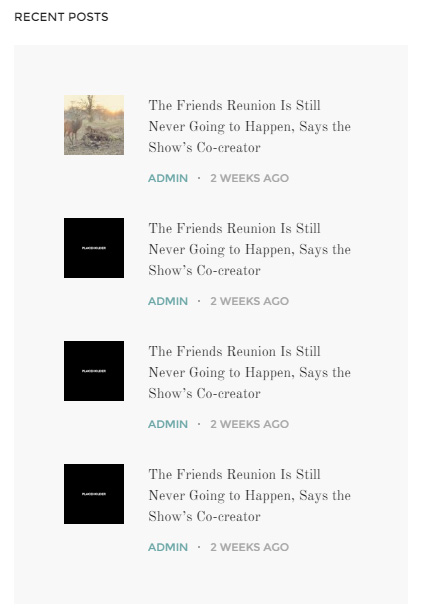
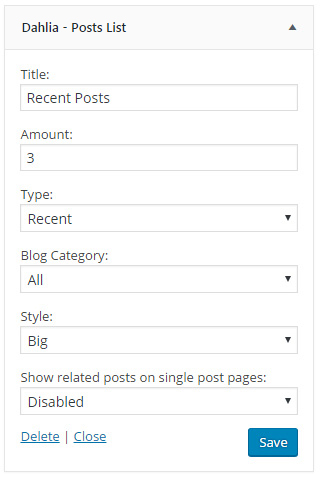
Dahlia - Search