01. Installation
In this first section of the documentation we'll be going over installing the theme on WordPress, installing required and recommended plugins and importing the demo content ( which is optional ).
Theme
At meridianthemes.net/dashboard you can download the theme files, you will see the ZIP file called the-conxpro, that is the file you install the theme with.
- Log in to your WordPress Admin Panel
- Go to Appearance → Themes
- Click Add New ( you'll see it at the top, on the right side of the page title )
- Click Upload Theme
- Click Choose file (or "Browse", depending on your browser) and choose the the-conxpro.zip
- Click Install Now
- After WordPress finishes installing click Activate
Plugins
After you active the theme you will be taken to the "Welcome page". At the very top you will be prompted to install some required and recommended plugins the theme uses, as seen in the screenshot below.
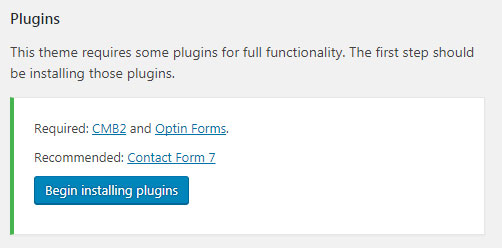
Click the "Begin installing plugins" button and you'll be taken to a new page where you can install and activate them.
These are the plugins this theme uses:
Boosted Elements - Add-on for Elementor page builder
CMB2 - CMB2 is a developer’s toolkit for building metaboxes, custom fields, and forms.
Contact Form 7 - Used for a contact page. It's the most popular WordPress plugin for contact forms. Contact Form 7 can manage multiple contact forms, plus you can customize the form and the mail contents flexibly with simple markup. The form supports Ajax-powered submitting, CAPTCHA, Akismet spam filtering and so on. More info at the plugin page on WordPress
Easy Google Fonts - A simple and easy way to add google fonts to your WordPress theme.
Elementor - The most advanced frontend drag & drop page builder. Create high-end, pixel perfect websites at record speeds. Any theme, any page, any design.
Meridian Theme Elements - Theme Elements for CONxPRO Theme
WooCommerce - An e-commerce toolkit that helps you sell anything. Beautifully.
WP Instagram Widget - A WordPress widget for showing your latest Instagram photos.
Demo Content ( one click importer )
You can import the demo content under Appearance > Import Demo Data. Just click "Import Demo Data" and wait until the importer notifies you the import is completed. Please click import only once and wait, it can take a couple of minutes. If you click import multiple times it will duplicate the menu items under Appearance > Menus. However the pages themselves will not be duplicated.

Importer FAQS
- Import doesn't complete or errors - If the import times out or does not finish, please run the importer again. Running the importer mulitple times may duplicate your menu items. If you run the importer again, make sure to delete any navigation menus under Navigation > Menus. You will not have delete any pages as those will not duplicate.
