1. Installation
In this first section of the documentation we'll be going over installing the theme on WordPress, installing required and recommended plugins.
Theme
At meridianthemes.net/dashboard you can download the theme files, you will see the ZIP file called broadside, that is the file you install the theme with.
- Log in to your WordPress Admin Panel
- Go to Appearance → Themes
- Click Add New ( you'll see it at the top, on the right side of the page title )
- Click Upload Theme
- Click Choose file (or "Browse", depending on your browser) and choose the the-essence.zip
- Click Install Now
- After WordPress finishes installing click Activate
Plugins
After you active the theme you will be taken to the "Welcome page". At the very top you will be prompted to install some required and recommended plugins the theme uses, as seen in the screenshot below.
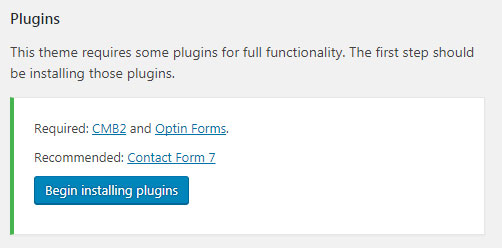
Click the "Begin installing plugins" button and you'll be taken to a new page where you can install and activate them.
These are the plugins this theme uses:
Meridian Styler - Adds a panel in the front end which you can use to change styling ( colors, spacings, typography... ) on pretty much any element. It is not required for the theme to function, use it only if you are going to make styling changes. More info later in the documentation.
OptinForms - Send newsletters post notifications or autoresponders from WordPress easily, and beautifully. This plugin can also be used to simply get a list of sucscribers which you can then export and use on any newsletters service of your choice. More info at the plugin page on WordPress
Contact Form 7 - Used for a contact page. It's the most popular WordPress plugin for contact forms. Contact Form 7 can manage multiple contact forms, plus you can customize the form and the mail contents flexibly with simple markup. The form supports Ajax-powered submitting, CAPTCHA, Akismet spam filtering and so on. More info at the plugin page on WordPress
