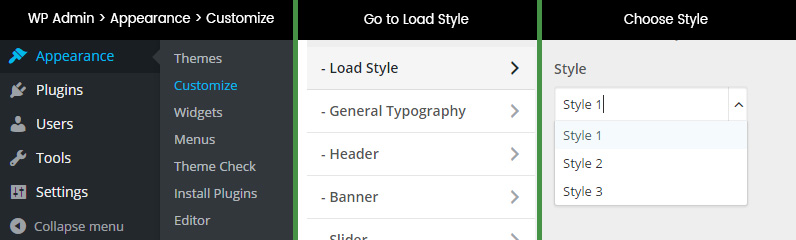1. Installation
In this first section of the documentation we'll be going over installing the theme on WordPress, installing required and recommended plugins.
Theme
At meridianthemes.net/dashboard you can download the theme files, you will see the ZIP file called heart-and-style, that is the file you install the theme with.
- Log in to your WordPress Admin Panel
- Go to Appearance → Themes
- Click Add New ( you'll see it at the top, on the right side of the page title )
- Click Upload Theme
- Click Choose file (or "Browse", depending on your browser) and choose the heart-and-style.zip
- Click Install Now
- After WordPress finishes installing click Activate
Plugins
After you active the theme you will be taken to the "Welcome page". At the very top you will be prompted to install some required and recommended plugins the theme uses, as seen in the screenshot below.
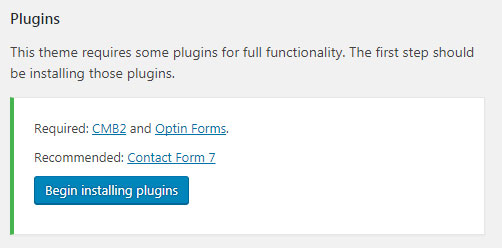
Click the "Begin installing plugins" button and you'll be taken to a new page where you can install and activate them.
These are the plugins this theme uses:
Heart and Style Shortcodes - The shortcodes for usage in the theme. First one is [styled_list] which wraps an ordered list for custom styling like on the demo and the second one is [heart_and_style_gallery] which outputs the gallery images set in the post options.
MailPoet Newsletter - Send newsletters post notifications or autoresponders from WordPress easily, and beautifully. This plugin can also be used to simply get a list of sucscribers which you can then export and use on any newsletters service of your choice. More info at the plugin page on WordPress
Contact Form 7 - Used for a contact page. It's the most popular WordPress plugin for contact forms. Contact Form 7 can manage multiple contact forms, plus you can customize the form and the mail contents flexibly with simple markup. The form supports Ajax-powered submitting, CAPTCHA, Akismet spam filtering and so on. More info at the plugin page on WordPress
Style
As you know the theme has a few different styles presets. If you don't want the default one then this would be a good time to go ahead and choose the style you want. Head over to the Theme Options which are located in WP Admin → Appearance → Customize. Go to Load Style and in the select box choose the style you want. The options will update and the style will change, click the Save & Publish button.